How to reset the Windows password of a locked computer
I recently found myself locked out of my old school laptop. I did not have the windows password or the ability to login to any account on the machine.
This article will detail how I regained access to my old Windows laptop. I am sure you can apply the same technique to your own laptop.
Obtain the laptop

Open the Laptop case
The screws were pretty weird for this case. A star shape with a point in the middle.

Extract the harddrive
Be careful of any static electricity.

Plug in the hard drive
You will need a USB to SATA cable to do this. I bought this one at a local computer store for $19 AUD

Plug in the harddrive to another computer
The other computer should instantly recognise and load the harddrive as-if you just plugged in a USB drive.
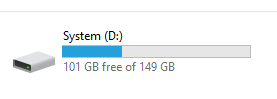
Navigate to Windows/System32

Delete the file Utilman.exe
You can copy it if you wish to revert this later. You probably will never use this if you are reading this guide though.

Copy cmd.exe (in the same folder)

Rename the copy to Utilman.exe

Put the hard drive back in

Click the Windows accessibility icon
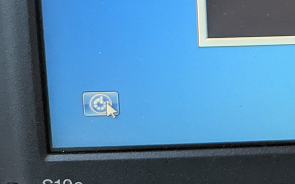
You now have access to a system level access command prompt window
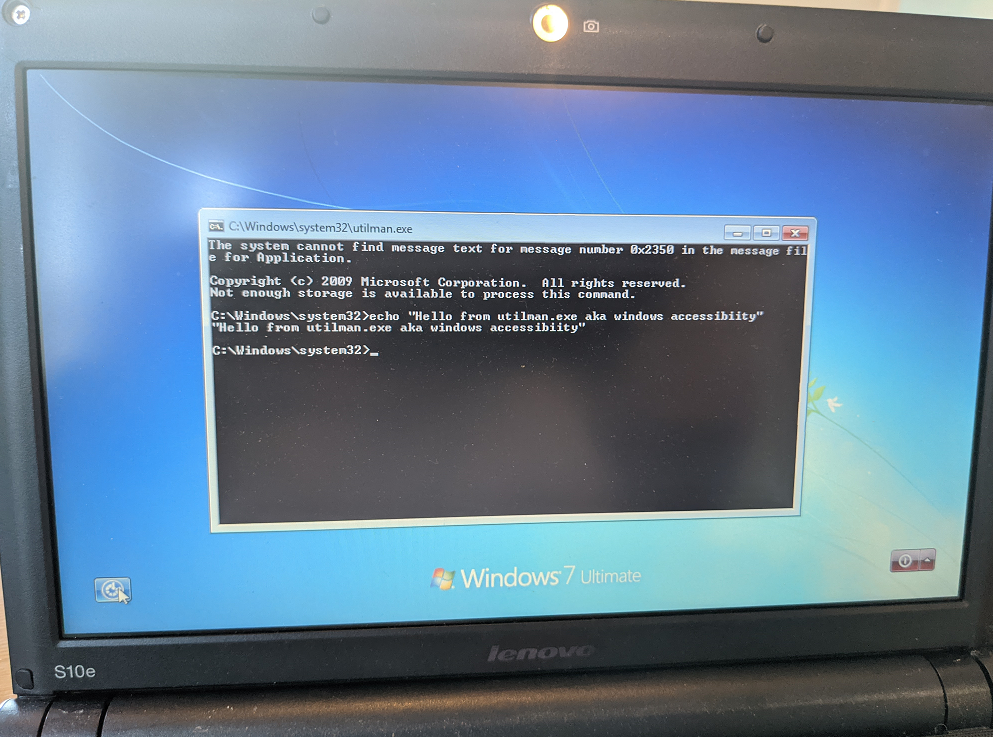
Type net user Administrator * to open the change password menu
You can type net user which will list all the users on the Windows partition.
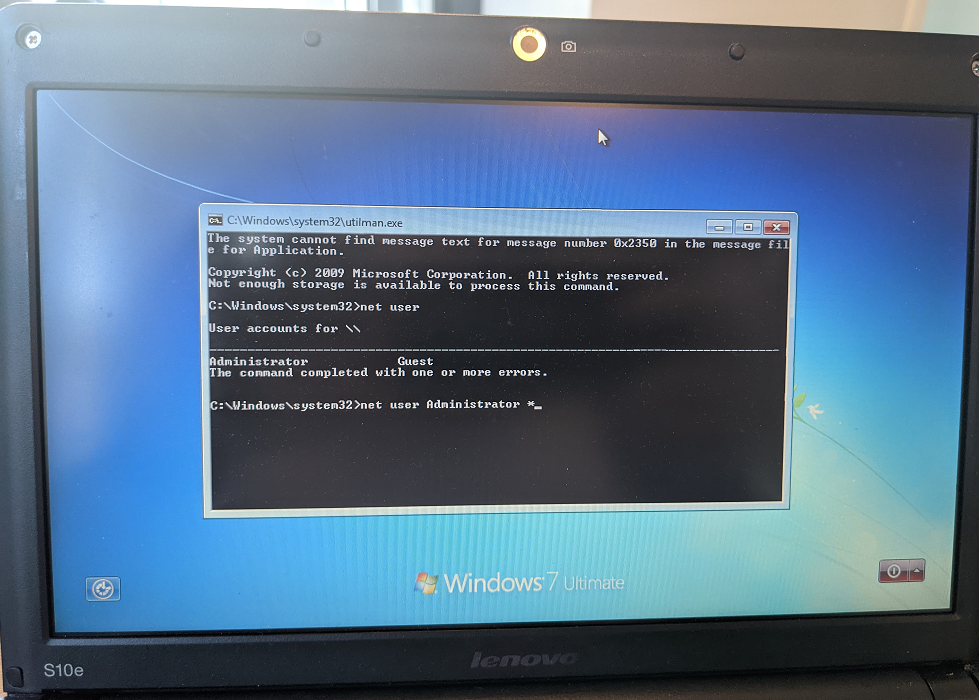
Welcome home
Jobs done, you can now login again.
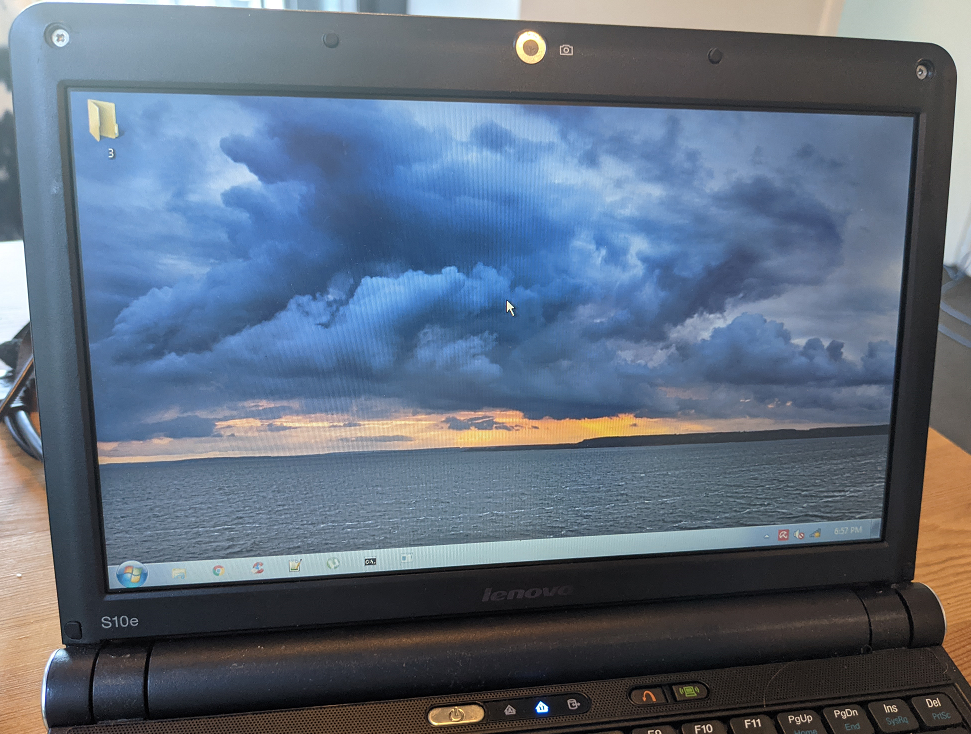
Final thoughts
I am not really sure what I will use the laptop for now. I am just happy I can use it if I want to.